5 lightroom hotkey hacks to improve your editing workflow
.avif)
Lightroom is an extremely powerful program that is crammed full of features to make your life a heck of a lot easier when editing your photos!
Here are 5 hacks that you probably didn't know that could improve your photo editing experience and productivity in Lightroom.
1. Sync Adjustments
Once you've edited an image, you may want to apply those adjustments to other images so they have a consistent look. Easiest way to do this is using the Sync option by pressing CTRL+Shift+S (Win) or CMD+Shift+S(Mac). A synchronize settings window will appear and you are able to check and uncheck what adjustments you want to synchronize.
2. Turn off the lights
Use the Lights Out function so that your photo stands out on screen for a distraction-free viewing and editing of your photos. Hit Shift+L on the keyboard to toggle between 2 dimming modes. In the preferences menu you can control the amount of dimming.
3. Crop & compose better
You can cycle through different crop overlays by pressing O on the keyboard when you're using the crop tool to get a better composition rather than just visually eyeballing it. While the crop overlay tool is not necessarily something that will speed up your workflow, or automatically enhance the final results of your editing, it is a useful tool in helping to visualize compositional rules.
4. Clipping warning
Lightroom uses blue and red overlays to warn you of areas that have highlight or shadow clipping. When this is turned on, you will see areas of clipped highlights filled in with bright red and any areas with clipped shadows filled in with bright blue. Simply hit J on the keyboard to bring out the clipping indicators. To fix this, use the highlights and shadows sliders in the Basic Panel.
5. Resetting the sliders
You may or may not know that double clicking a slider in Lightroom resets that slider to 0. But if you hold down the Alt(Win) or Option(Mac), it reveals the option to reset all the sliders in that panel.







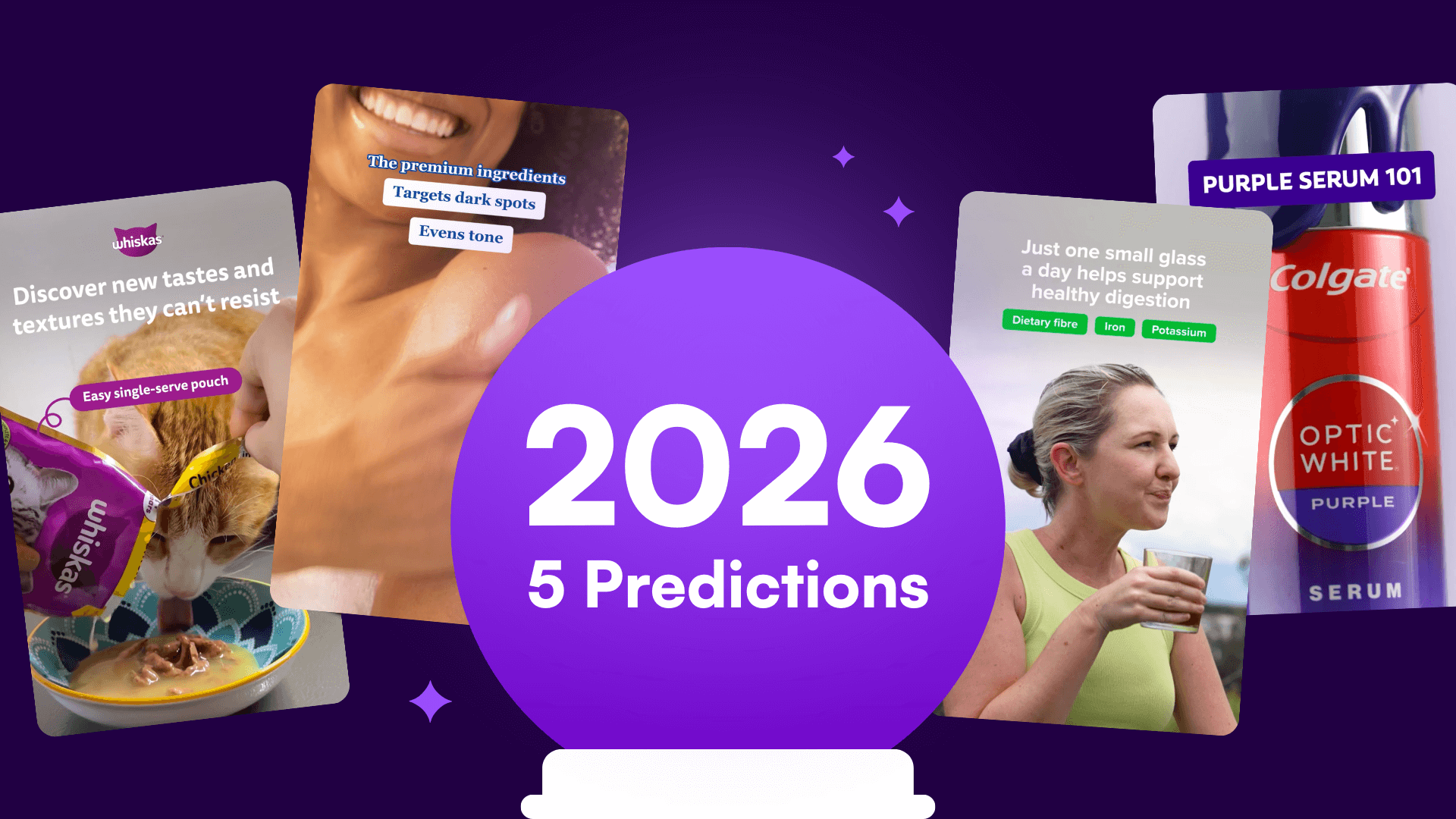

%20(1).png)
%20(1).png)






