A simple way to share completed galleries with colleagues or external parties
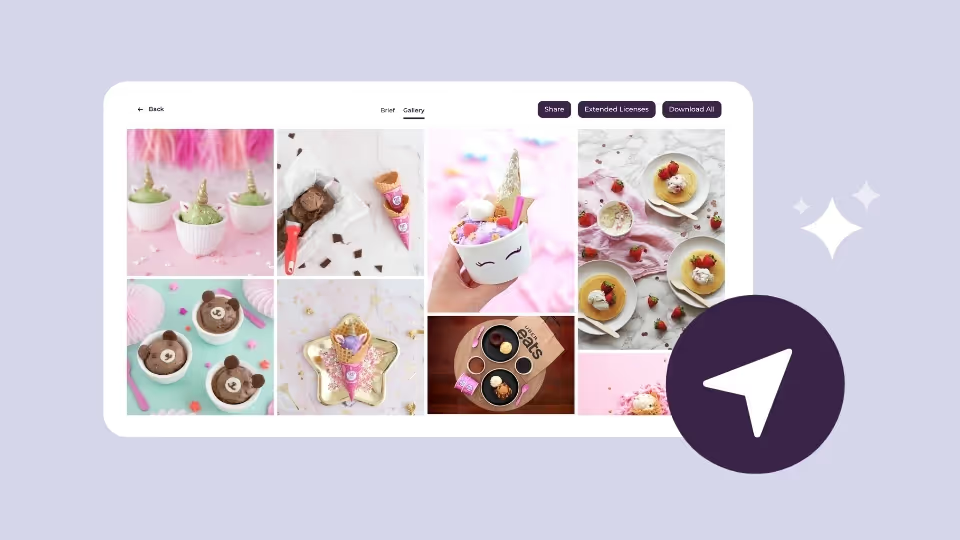
Have you ever needed to share your brand assets from Creatively Squared with other members of your team or agency partners? Now you can do it with a simple email invitation or direct link.
This sharing feature also enables you to preview what your team members will be seeing and customise the available options when they open your gallery. This way you can be sure that they have the right permissions before you hit send.
Ready to find out how to use this feature and share your content?
How to share a gallery via email
Sharing an invitation to view or download your assets via email is simple
- Open a completed gallery and click the share button Share on the top right of your window.
- Enter the email address of the people you want to sent it to, with the option to include a personalised message or instructions.
- Set the toggle which will allow them to download the assets, if you'd like the gallery to remain as view only simply leave it switched off.
- Once the invitations have been sent they will appear under the Invite Links list.
- To preview what your team member will see upon opening your invite click on the Preview button.
- If you want to remove access for a team member, you can click the X icon next to their email address to delete their permissions.
How to share a gallery via direct link
In addition to email invitations, you can also invite your colleagues to view the gallery through a direct link. This may be helpful for sharing directly into team workspaces.
- Open a completed gallery and click the share button Share on the top right of your window.
- Select the Share Link option and click Create Link button.
- This creates a View Only link to the completed gallery.
- If you'd like your link recipients to have permission to download the assets you can toggle the Allow viewers to download assets switch. We recommend only doing this if you can be sure the link is shared in a secure way and won't be distributed outside of your team.
- To copy the link click on the icon to the right of the URL and paste into your message ready to be shared.







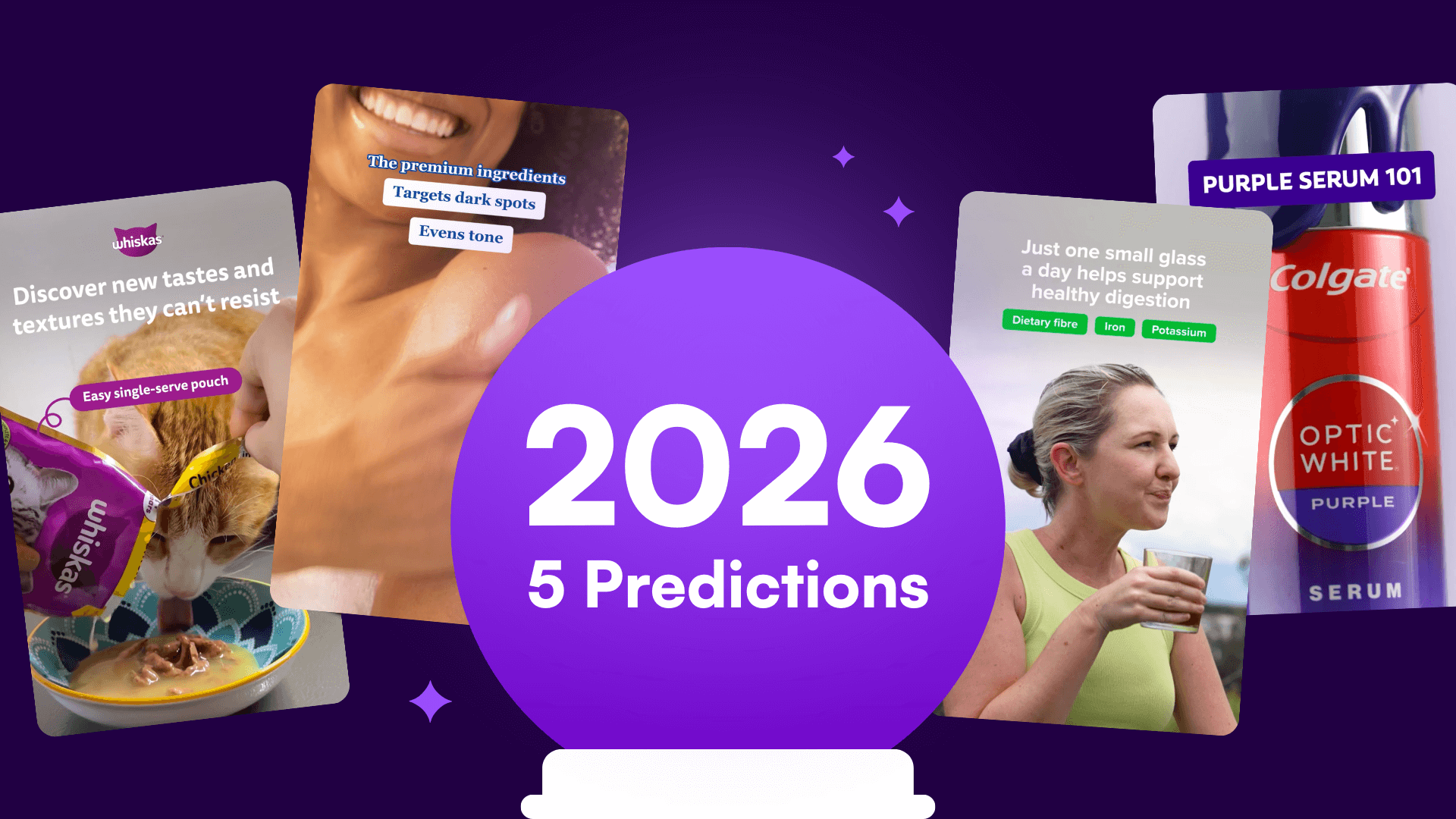

%20(1).png)
%20(1).png)






