Move an object to a new position on any background in Photoshop
.avif)
Have you ever wanted to move or resize an object in an image but worried that your complex background will be too challenging to clone or touch up?
Worry no more! With the help of Photoshop’s Content-Aware Move tool, you can reposition any object in any background with just 2 simple steps. This technique is perfect for styled or flatlay images where you may want to tweak or adjust the placement of items in your composition after the shoot.
Content-Aware Move Tool
The Content-Aware Move Tool in Photoshop allows you to select an object in an image and move it to a new position. Being a “Content-Aware” tool, it magically fills in the missing pixels in the area where you moved the object from by matching pixels around that area. Let’s have a look at how to use the Content Aware Move Tool.
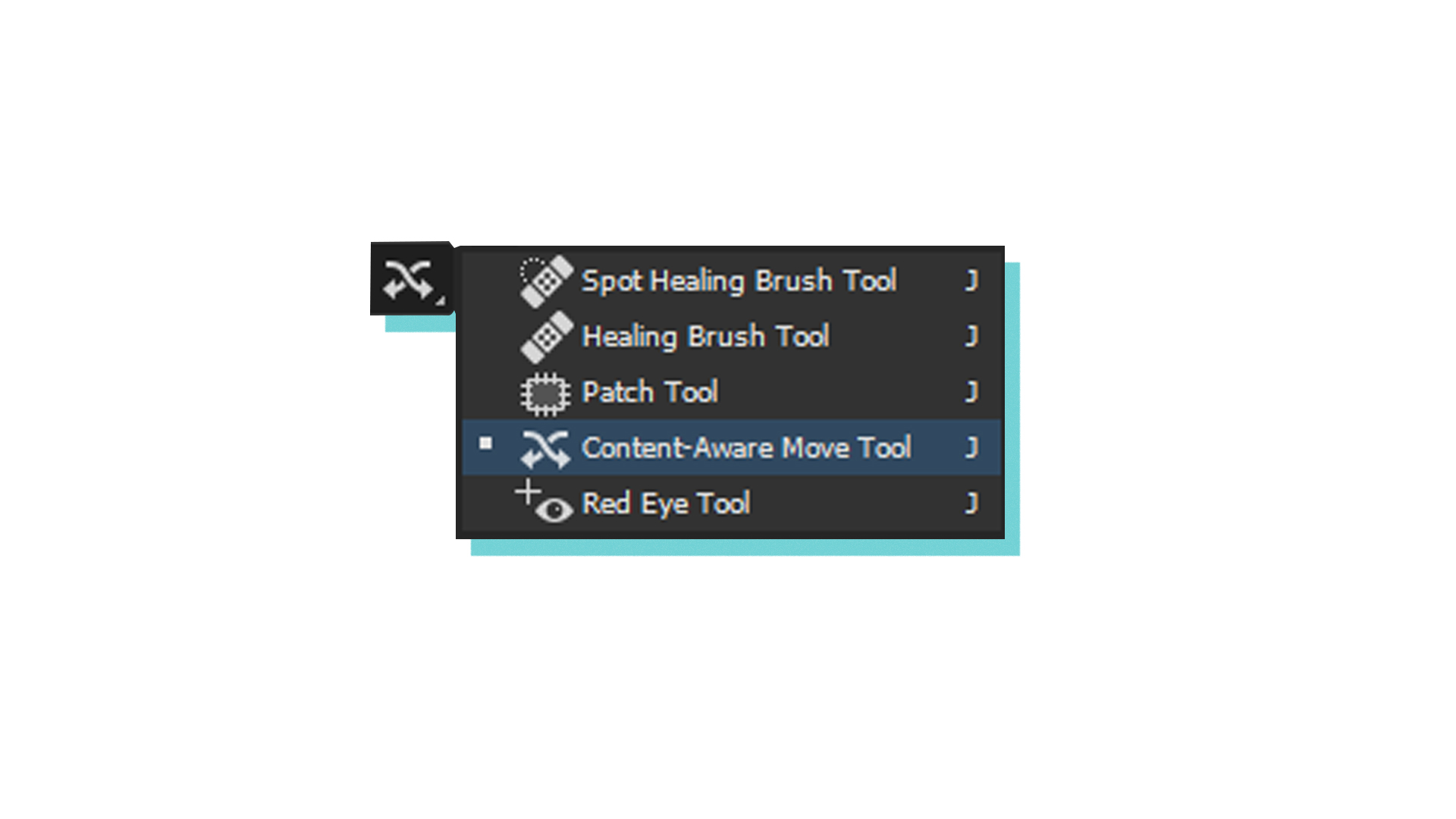
Draw a selection
Firstly, select the Content-Aware Move Tool from the left toolbar. By default it is located under the Spot Healing Brush Tool. Right click and hold on it to reveal the Content-Aware Move Tool. With the tool selected, draw a selection around the object you want to either reposition, resize or rotate.
Ready to produce customised photos & video for your brand?
Want to get paid to create visual content?
Get access to paid work opportunities with global brands. Register your interest by sharing some examples of your work.
Learn how top brands are improving creative performance — straight to your inbox.

Sign up to receive the latest content creation tips and tutorial
Reposition, Resize or Rotate
Drag the selection to the new area you want to place the object. As you are repositioning, you’ll see the object you previously selected in its new position and also the original in its original position. At the same time, you can resize or rotate the selection by dragging on the handle points. Hit Enter or the Check icon above when you’re happy with the new position. You will then see the originally selected area has been magically filled up to match its surrounding!
This tool can help maximise the creative output of your next photoshoot. You'll be able to experiment with alternate compositions and create interesting variations of your image using this simple technique.






%20(1080%20x%201920%20px)%20(1920%20x%201080%20px)%20(1).png)









